Building a Fort: Securing Your Home Network
Introduction
Your home network is the gateway to your digital life in today’s interconnected world. Securing it is crucial to protect sensitive data and safeguard against cyber threats. This guide walks you through setting up and securing a home network by leveraging the principles of segmentation, robust hardware configurations, and advanced security measures.
We’ll explore network segmentation and its benefits, guiding you through creating separate zones for different purposes, such as administration, guest access, and device connectivity.
Table of Contents
Hardware Setup: Essential Devices
Router

At its core, a router is a networking device that acts as a traffic controller for your network. It directs data packets to their intended destinations, ensuring smooth and efficient communication between devices.
- Key Functions: Connecting Networks: Routers bridge the gap between networks, such as your home network and the internet.
- Routing Traffic: They intelligently determine the best path for data to travel, optimizing for speed and efficiency.
- Network Address Translation (NAT): Routers translate your internal IP addresses to public IP addresses, allowing multiple devices on your network to share a single internet connection.
- Security: Many routers include built-in security features like firewalls to protect your network from unauthorized access.
- Types of Routers: Home Routers are the most common type, typically combining routing, a Wi-Fi access point, and sometimes a switch in a single device.
- Business Routers: Designed for more extensive networks, they offer advanced features like VPN support, quality of service (QoS), and more robust security.
- Wireless Routers: These provide Wi-Fi connectivity, allowing wireless devices to connect to the network.
- Benefits of Using a Router: Shared Internet Connection: Multiple devices can access the internet simultaneously.
- Improved Network Performance: Routers optimize data flow, leading to faster speeds and reduced latency.
- Enhanced Security: Built-in firewalls and other security features protect your network from threats.
- Network Segmentation: Routers can create separate networks within your home, improving privacy and security.
Switch

What is a Switch?
A network switch connects multiple devices within a local area network (LAN). It acts as a sophisticated traffic cop for your network, ensuring data packets reach their intended destinations efficiently.
Key Functions:
- Connecting Devices: Switches connect devices like computers, printers, and servers within your network.
- Data Forwarding: Unlike hubs that broadcast data to all connected devices, switches intelligently forward data only to the intended recipient.
- Reduced Network Congestion: By directing data selectively, switches minimize network congestion and improve overall performance.
- Segmentation: Switches can segment a network into smaller, more manageable units, enhancing security and performance.
Types of Switches:
- Unmanaged Switches: Simple and affordable, they offer basic connectivity with minimal configuration options.
- Managed Switches: Provide advanced features like VLAN support, Quality of Service (QoS), and security features, allowing for more granular control over network traffic.
- Layer 2 Switches: Operate at the data link layer of the OSI model, focusing on MAC address-based forwarding.
- Layer 3 Switches: Combine the functionality of a Layer 2 switch with basic routing capabilities, offering more advanced network segmentation options.
Benefits of Using a Switch:
- Improved Network Performance: Reduced network congestion leads to faster data transfer speeds and lower latency.
- Enhanced Security: Network segmentation helps isolate devices and improve security.
- Scalability: Switches can be easily expanded to accommodate many devices.
- Cost-Effectiveness: Compared to hubs, switches offer better performance and efficiency at a reasonable cost.
The Access Point: Bringing Wi-Fi to Your Network
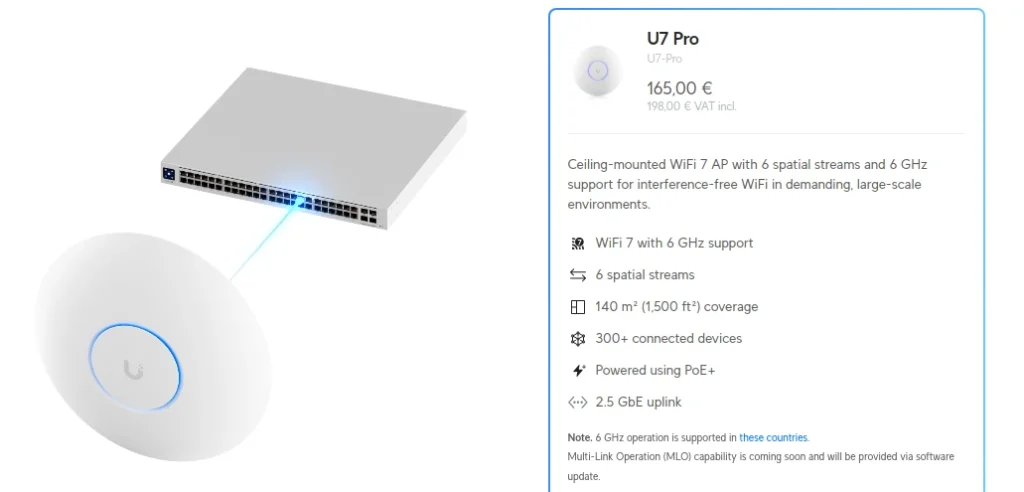
An access point (AP) allows wireless devices (like laptops, smartphones, and tablets) to connect to a wired network. Essentially, it acts as a bridge between wireless and wired networks.
Key Functions:
- Wireless Connectivity: Enables wireless devices to connect to a network that might have only wired connections.
- Signal Transmission: Transmits and receives wireless signals, allowing devices to communicate with the network.
- Wi-Fi Standards: Supports various Wi-Fi standards (e.g., 802.11ac, 802.11ax) that determine the speed and range of the wireless connection.
- Security: Many access points include built-in security features, such as Wi-Fi encryption (WPA2/WPA3), to protect your wireless network from unauthorized access.
Types of Access Points:
- Standalone Access Points: Independent devices that can be easily installed and configured.
- Mesh Wi-Fi Systems: A collection of interconnected access points that create a seamless, whole-home Wi-Fi network.
- Enterprise-Grade Access Points: Designed for larger businesses and organizations, offering advanced features like network management capabilities and robust security.
Benefits of Using an Access Point:
- Wireless Freedom: You can connect devices wirelessly, eliminating the need for physical cables.
- Improved Coverage: Extends Wi-Fi coverage to areas that are difficult to reach with a single router.
- Increased Flexibility: Provides greater flexibility in device placement and network configuration.
- Enhanced Security: Wi-Fi encryption helps protect your wireless network from unauthorized access.
Network Configuration
VLANs and Network Segmentation
VLAN Identification
Each VLAN is defined with a unique ID and subnet.
- Admin VLAN (VLAN 10): Reserved for critical, sensitive devices like PCs, NAS, or printers.
- Home VLAN (VLAN 20): For trusted home devices like laptops, smart TVs, and tablets.
- Guest VLAN (VLAN 30): Provides internet-only access for visitors, fully isolated from internal networks.
- DMZ VLAN (VLAN 40): For devices requiring internet-facing access, such as web servers or IoT devices.
Switch Configuration Steps with Descriptions
- Define VLANs:What: Create VLANs 10, 20, 30, and 40 in the switch’s VLAN settings.
- Why: VLANs segment the network into isolated zones, improving security and traffic management.
- Assign Ports:What: Assign specific switch ports to VLANs based on connected devices. For example: Ports 1-4: Admin VLAN (PCs, NAS)
- Ports 5-8: Home VLAN (Smart TVs, personal laptops)
- Port 9: Guest VLAN (Wi-Fi access point for guests)
- Port 10: DMZ VLAN (servers or IoT devices)
- Why: This ensures that devices physically connected to the switch are logically separated based on VLANs.
- Configure Trunk Ports:What: Set uplink ports (to the router or APs) as trunk ports, carrying traffic for all VLANs.
- Why: Trunk ports allow VLAN-tagged traffic between the switch, router, and access points.
Router Configuration
Step-by-step description for configuring the VLAN-aware router:
- Create VLAN Interfaces:What: Define sub-interfaces on the router for each VLAN with unique IP addresses: VLAN 10: 172.16.10.1
- VLAN 20: 172.16.20.1
- VLAN 30: 172.16.30.1
- VLAN 40: 172.16.40.1
- Why: Each VLAN needs a gateway to routing traffic within its subnet and the internet.
- Enable DHCP for Each VLAN:What: Configure DHCP scopes for automatic IP assignment within each VLAN. Example ranges: Admin VLAN: 172.16.10.2-172.16.10.100
- Home VLAN: 172.16.20.2-172.16.20.200
- Guest VLAN: 172.16.30.2-172.16.30.50
- DMZ VLAN: 172.16.40.2-172.16.40.50
- Why: This simplifies device management by automatically assigning IP addresses.
- Set Up Firewall Rules:What: Configure access controls to enforce network isolation: Admin VLAN can access all other VLANs.
- Home VLAN can only access the internet.
- Guest VLAN is restricted to internet access.
- DMZ VLAN allows limited inbound/outbound access for public-facing services.
- Why: Firewall rules control traffic between VLANs, maintaining security and isolation.
Wireless Access Points (APs)
Step-by-step description for AP configuration:
- Create SSIDs:What: Create separate Wi-Fi networks for each VLAN: Admin Wi-Fi (VLAN 10)
- Home Wi-Fi (VLAN 20)
- Guest Wi-Fi (VLAN 30)
- Why: Dedicated SSIDs ensure wireless devices connect to the correct VLAN.
- Map SSIDs to VLANs:What: Use VLAN tagging on the AP to map each SSID to the correct VLAN.
- Why: VLAN tagging maintains segmentation for wireless traffic.
Security Measures with Descriptions
Inter-VLAN Access Control
- What: Use the router’s firewall to restrict communication between VLANs.
- Why: Limiting inter-VLAN traffic reduces the risk of unauthorized access or lateral attacks.
Examples:
- Admin VLAN: Access all VLANs (e.g., to manage or troubleshoot devices).
- Home VLAN: Access the internet only. Block Admin and DMZ VLANs.
- Guest VLAN: Allow only internet access. Block all internal VLANs.
- DMZ VLAN: Restrict access to only necessary inbound/outbound services.
Wi-Fi Security
- What: Use WPA3 encryption, strong passwords, and MAC address filtering for all Wi-Fi networks.
- Why: WPA3 enhances wireless security, protecting data and preventing unauthorized access.
Monitoring and Alerts
- What: Enable logging for firewall rules, VLAN activity, and access attempts.
- Why: Logs provide insight into network activity, helping to identify and mitigate threats.
Backup and Redundancy
- What: Back up the router, switch configurations regularly, and use a UPS for critical devices.
- Why: Backups allow quick failure recovery, and a UPS ensures uptime during power outages.
DHCP (Dynamic Host Configuration Protocol)
- Automated IP Address Assignment: DHCP automates assigning IP addresses to devices on your network. Instead of manually configuring each device, the DHCP server dynamically assigns IP addresses from a pool of available addresses.
- VLAN Awareness: It’s crucial to configure DHCP scopes for each VLAN. This ensures that devices within a specific VLAN receive IP addresses from the appropriate subnet, maintaining proper network segmentation. Example: VLAN 10 (Guest Network): 192.168.10.0/24
- VLAN 20 (Home Network): 192.168.20.0/24
- VLAN 30 (Admin Network): 192.168.30.0/24
- Other DHCP Options: Default Gateway: Specify the router’s IP address for each VLAN.
- DNS Servers: Configure the IP addresses of the primary and secondary DNS servers for each VLAN.
- Lease Time: Determine the duration for which an IP address is leased to a device.
DNS (Domain Name System)
- Name Resolution: DNS translates human-readable domain names (e.g., www.example.com) into machine-readable IP addresses. This simplifies network communication and makes it easier to remember website addresses.
- Local DNS Server: Setting up a local DNS server on your network provides several benefits. Faster Resolution: This reduces reliance on external DNS servers, resulting in faster name resolution times.
- Improved Security: Allows for more granular control over DNS queries and the ability to block access to malicious websites.
- Enhanced Privacy: Reduces reliance on external DNS servers, which may log your DNS queries.
- DNS Filtering: Block Malicious Domains: Configure your DNS server to block access to known malicious domains, phishing sites, and other harmful websites.
- Content Filtering: Categorize websites based on their content (e.g., adult content, gambling) and block access to specific categories.
Integration of DHCP and DNS
- DHCP and DNS Integration: Many modern routers and network devices integrate DHCP and DNS server functionality, simplifying configuration and management.
- Dynamic Updates: Configure your DHCP server to dynamically update your DNS server with the IP addresses of newly assigned devices. This guarantees that your DNS records remain current at all times.
By effectively configuring DHCP and DNS, you can streamline network management, improve network performance, and enhance network security.
Role of a Firewall
A firewall is essential for maintaining network security. Think of it as a vigilant guard at the entrance to your network. Its primary function is to control all incoming and outgoing network traffic meticulously. By enforcing a set of predefined rules, it acts as a barrier against unauthorized access, malicious attacks, and data breaches.
Creating Firewall Rules
- The Principle of Least Privilege: A fundamental security principle is to adhere to the principle of least privilege. This means granting only the minimum permissions necessary for devices and applications to function correctly. Default Deny: As you mentioned, the golden rule is to “block all incoming traffic by default.” This creates a strong initial defense, allowing you to permit only essential services explicitly.
- Necessary Services: Carefully identify and explicitly allow only the necessary services, such as HTTPS, for secure web browsing.
- SSH: For secure remote access.
- DNS: For name resolution.
- Email (SMTP, IMAP, POP3): If required for email communication.
- VLAN Segmentation: Restricting communication between VLANs is a crucial step. This creates isolated networks, limiting the impact of a potential breach within one VLAN to other segments of your network.
- Logging and Monitoring Logging: Continuously log all attempted network traffic, both allowed and blocked. This provides valuable insights into network activity, helps identify potential threats, and assists in troubleshooting.
- Monitoring: Regularly review the firewall logs to detect and respond to suspicious activity or security incidents.
Using Security Profiles
- Tailored Protection: Creating and applying security profiles based on device type is a powerful way to enhance network security.IoT Devices: Given their often limited security features, implement stricter rules for IoT devices.Restrict access to unnecessary services.
- Apply more stringent intrusion detection and prevention measures.
- PCs: Apply more permissive rules for PCs, allowing for necessary communication with other devices and online services.
- Advanced Features: Content Filtering: Block access to malicious websites, phishing sites, and inappropriate content.
- Application Control: Allow or block specific applications based on their reputation and risk level.
- Intrusion Detection and Prevention (IDS/IPS): Detect and prevent malicious network activity, such as port scans, DDoS attacks, and exploit attempts.
In Summary:
By carefully crafting firewall rules, leveraging security profiles, and diligently monitoring network activity, you can significantly enhance the security of your network and protect your valuable data from various threats.
Security Features: Advanced Measures
Modern network security goes beyond basic firewall rules. Implementing advanced security measures significantly strengthens your network’s defenses.
- Intrusion Prevention Systems (IPS): Real-time Threat Detection: IPS systems continuously monitor network traffic for malicious activity, such as Exploits, which attempt to exploit vulnerabilities in software and operating systems.
- DDoS Attacks: Overwhelming a network with traffic to disrupt service.
- Botnet Activity: Infected devices are being used to launch attacks.
- Proactive Response: When an attack is detected, IPS systems can take immediate action, such as Blocking traffic or preventing malicious traffic from reaching its destination.
- Generating alerts: Notifying administrators of suspicious activity.
- Dropping connections: Disconnecting malicious connections.
- Malware Protection: Antivirus and Anti-malware: Integrated anti-malware solutions can scan incoming and outgoing traffic for known malware signatures.
- Behavioral Analysis: Advanced solutions can also analyze the behavior of files and applications to detect and block unknown threats.
- Ransomware Protection: Specific measures can be implemented to detect and prevent ransomware attacks, such as File and Application Whitelisting, which allows only trusted files and applications to execute.
- Ransomware Detection and Response: Monitor for suspicious file encryption activity and take appropriate action.
- URL Filtering: Website Categorization: Classify websites (e.g., social media, gaming, adult content, malicious).
- Access Control: Block access to specific categories of websites based on predefined policies.
- Phishing Protection: Identify and block phishing websites that attempt to steal user credentials.
Benefits of Advanced Security Measures
By implementing these advanced security features, you significantly enhance your network’s resilience:
- Reduced Attack Surface: Proactively identify and block threats before they can cause damage.
- Improved Threat Detection: Rapidly detect and respond to emerging threats.
- Enhanced Protection: Strengthen defenses against various cyber threats, including malware, ransomware, and targeted attacks.
- Increased Peace of Mind: Gain confidence that your network is protected from a wide range of cyber threats.
Note: Regularly review and update security measures to adapt to the ever-evolving threat landscape.
Testing Network Security
Regularly testing your network security is crucial to identify vulnerabilities and ensure the effectiveness of your defenses. Here are key testing methods:
- Vulnerability Scans:Purpose: Identify potential weaknesses in your network devices, software, and operating systems.
- Tools: Utilize Nmap, Nessus, or OpenVAS to scan for open ports, identify outdated software, and detect known vulnerabilities.
- Caution: Always obtain proper authorization before conducting vulnerability scans on any network.
- Penetration Testing: Simulated Attacks: Simulate real-world cyberattacks, such as attempted intrusions, data exfiltration, and denial-of-service attacks.
- Assess Defenses: Evaluate the effectiveness of your security controls, identify weaknesses, and measure the time it takes to detect and respond to attacks.
- Ethical Hackers: Engage ethical hackers with expertise in penetration testing to conduct thorough assessments.
Monitoring and Maintenance
Continuous monitoring and maintenance are essential for maintaining a robust and secure network:
- Firewall Log Analysis: Regularly review firewall logs for suspicious activity, such as Unauthorized access attempts, Blocked connections, and failed login attempts.
- Unusual traffic patterns: High volumes of traffic from unexpected sources.
- Security alerts: Warnings generated by the firewall’s intrusion detection system.
- Security Updates: Firmware Updates: Keep your network devices (routers, switches, firewalls) updated with the latest firmware versions to address security vulnerabilities and improve performance.
- Software Updates: Ensure all devices on your network (computers, servers, IoT devices) have the latest security patches and updates installed.
- Configuration Reviews: Review and update your security configurations regularly. Adjust firewall rules as needed to accommodate new applications and services.
- Update security profiles to reflect evolving threats.
- Re-evaluate and adjust access control policies.
- Security Awareness Training: Educate users about common cyber threats like phishing and social engineering.
- Train users to identify and report suspicious emails, websites, and messages.
In Summary
By combining rigorous testing with ongoing monitoring and maintenance, you can proactively identify and address security vulnerabilities, ensuring the ongoing protection of your network and data.
Conclusion
Securing your home network involves a multifaceted approach combining thoughtful design, robust hardware, and layered security measures. By setting up segmented zones, enforcing strict firewall rules, and utilizing advanced security features, you can transform your home network into a digital fortress.
Stay proactive—regular monitoring and staying informed about security best practices are key to maintaining a secure environment in an ever-evolving threat landscape.
See also in our category : Critical Infrastructure Cybersecurity: Protect Vital Systems from Cyber Threats.

